Procedure
MFA Troubleshooting
MFA Frequently Asked Questions
To setup MFA (Multi-Factor Authentication) profile for your TRIDENT account, visit one of the following portals:
Procedure
1. visit aka.ms/mfasetup (or mysignins.microsoft.com/security-info)
2. Register one or more verification methods:
- Authentication phone - You would receive a Call and/or SMS text message. This needs to be setup first before setting up the other options.
- Office phone - You would receive a Call.
- Alternate authentication phone - You would receive a Call.
- Authenticator app or Token - Use a 6-digit code generated by the app on your mobile phone or use a hardware Token for verification. Click on the “Set up Authenticator App” button to start the setup wizard. Follow the instructions to complete the setup.
3. Make sure to choose a default method for verification by selecting it in the dropdown menu located below the “We'll use this verification option by default” section
4. Save the settings
TRIUMF recommends using the Microsoft Authenticator app, using either the notification option or the One-Time Password Code verification, which does not require an active network connection. For further instructions visit the Using Microsoft Authenticator App page. As a backup, it is highly recommended that you set up multiple verification methods in case one of them does not work.
MFA Troubleshooting
For Visitors/Staff that may have multiple organizational/personal O365 accounts:
- When you setup MFA for your TRIUMF Account through O365, make sure you login as trident-username@triumf.ca
- If you were previously logged in under another O365 account, make sure you logout of O365 and login again with your TIRUMF TRIDENT username trident-username@triumf.ca
- If you login to https://workday.triumf.ca and do not receive a notification on your designated verification device (mobile phone, token, or home phone), please ensure you have saved your MFA settings correctly and that you were logged in to O365 with your TRIUMF TRIDENT username trident-username@triumf.ca