To setup MFA (Multi-Factor Authentication) profile for your TRIDENT account, visit one of the following portals:
Procedure
1. visit aka.ms/mfasetup (or mysignins.microsoft.com/security-info)
2. Register one or more verification methods:
- Authentication phone - You would receive a Call and/or SMS text message. This needs to be setup first before setting up the other options.
- Office phone - You would receive a Call.
- Alternate authentication phone - You would receive a Call.
- Authenticator app or Token - Use a 6-digit code generated by the app on your mobile phone or use a hardware Token for verification. Click on the “Set up Authenticator App” button to start the setup wizard. Follow the instructions to complete the setup.
3. Make sure to choose a default method for verification by selecting it in the dropdown menu located below the “We'll use this verification option by default” section
4. Save the settings
TRIUMF recommends using verification code from authenticator app (Microsoft Authenticator) as the default verifcation method. It is also highly recommeded setting up mutilple verification methods in case one is not available during login.