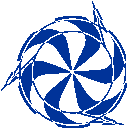
|
TRIUMF Annual Report Scientific Activities 1999 Figures Post Mortem |
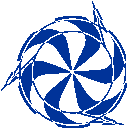
|
TRIUMF Annual Report Scientific Activities 1999 Figures Post Mortem |
Please look at the entries relating to the figures which you submitted last year and try to correct any problems before submitting similar files for the 2000 Annual Report.
Return to the TRIUMF Annual Report Scientific Activities Home Page
| Figure | Software Package Used | Problem(s) | PostScript Editing |
|---|---|---|---|
| Site | CorelDRAW 9 | None | |
| 1 | TRIUMF Graphics | None | |
| 2 | TRIUMF Graphics | None | |
| 3 | TRIUMF Graphics | None | |
| 4 | TRIUMF Graphics | Linewidths | Change linewidths 3»2 |
| 5 | TRIUMF Graphics | Linewidths | Change linewidths 4»2 |
| 6 | ?, PSCRIPT.DRV V4.0 | Frame , Heading , Whiteout , Bounding box | Remove frame , Change heading , Suppress whiteout , Remove white fill , ps2epsi , Trial & error |
| 7 | ?, PSCRIPT.DRV V4.0 | Frame , Whiteout , Bounding box | Remove frame , Suppress whiteout , Remove white fill , ps2epsi |
| 8 | TRIUMF Graphics | Linewidths | Change linewidths 1,3,6»2 |
| 9 | HIGZ V1.25/05 | Frame , Heading , Whiteout , Bounding box | Remove frame , Change heading , Remove white fill , ps2epsi |
| 10 | HIGZ V1.23/09 | Bounding box | ps2epsi |
| 11 | HIGZ V1.23/09 | Bounding box | ps2epsi |
| 12 | HIGZ V1.23/07 | Preview , Colours | Strip preview code , Change colours |
| 13 | CorelDRAW, Windows PSCRIPT | Bounding box | ps2epsi |
| 14 | GraphicConverter, LaserWriter 8 8.6.5 | Printer setup , Bounding box | Suppress printer setup , ps2epsi , Trial & error |
| 15 | Acrobat Reader 4.0, LaserWriter 8 8.6.5 | Printer setup , Bounding box | Suppress printer setup , ps2epsi |
| 16 | EPSEFactory V1.0 | Bounding box | ps2epsi |
| 17 | EPSEFactory V1.0 | Bounding box | ps2epsi |
| 18 | HIGZ V1.23/09 | None | |
| 19 | CorelDRAW 8 | Bounding box | ps2epsi |
| 20 | CorelDRAW 8 | None | |
| 21 | EPSEFactory V1.0 | Bounding box | ps2epsi |
| 22 | HIGZ V1.23/09 | Bounding box | ps2epsi |
| 23 | HIGZ, ps2epsi? | Preview | Strip preview code |
| 24 | HIGZ, ps2epsi? | Preview | Strip preview code |
| 25 | HIGZ, ps2epsi? | Preview | Strip preview code |
| 26 | Adobe Illustrator 8.0 | Bounding box | ps2epsi , Trial & error |
| 27 | Adobe Illustrator 8.0 | Bounding box | ps2epsi , Trial & error |
| 28 | XV V3.10 | None | |
| 29 | XV V3.10 | Cropping | Scanned image |
| 30 | XV V3.10 | None | |
| 31 | AutoCAD PSOUT | Bounding box | ps2epsi |
| 32 | TRIUMF Graphics | Linewidths | Change linewidths 1»2 |
| 33 | TRIUMF Graphics | Linewidths | Change linewidths 1»2 |
| 34 | TRIUMF Graphics | None | |
| 35 | TRIUMF Graphics | None | |
| 36 | fig2dev V3.1 P1 | None | |
| 37 | TRIUMF Graphics | Linewidths | Change linewidths 3»2 |
| 38 | TRIUMF Graphics | Linewidths | Change linewidths 1»2 |
| 39 | TRIUMF Graphics | Linewidths | Change linewidths 1»2 |
| 40 | TRIUMF Graphics | Linewidths | Change linewidths 1»2 |
| 41 | TRIUMF Graphics | Linewidths | Change linewidths 1»2 |
| 42 | TRIUMF Graphics | None | |
| 43 | TRIUMF Graphics | Linewidths | Change linewidths 6»2 |
| 44 | TRIUMF Graphics | Linewidths | Change linewidths 4»2 |
| 45 | TRIUMF Graphics | Linewidths | Change linewidths 2,4,5»2 |
| 46 | TRIUMF Graphics | Linewidths | Change linewidths 4»2 |
| 47 | TRIUMF Graphics | None | |
| 48 | TRIUMF Graphics | None | |
| 49 | TRIUMF Graphics | None | |
| 50 | TRIUMF Graphics | Linewidths | Change linewidths 1»2 |
| 51 | TRIUMF Graphics | None | |
| 52 | TRIUMF Graphics | None | |
| 53 | TRIUMF Graphics | None | |
| 54 | TRIUMF Graphics | None | |
| 55 | TRIUMF Graphics | Linewidths | Change linewidths 1»2 |
| 56 | TRIUMF Graphics | Linewidths | Change linewidths 1»2 |
| 57 | TRIUMF Graphics | Linewidths | Change linewidths 4,5,8,10»2 |
| 58 | TRIUMF Graphics | Linewidths | Change linewidths 1,4,5,8,10»2 |
| 59 | HIGZ V1.23/09 | Bounding box | ps2epsi |
| 60 | HIGZ V1.23/09 | Bounding box | ps2epsi |
| 61 | HIGZ V1.23/09 | Bounding box | ps2epsi |
| 62 | TRIUMF Graphics | Colours | Change colours |
| 63 | Grace-5.0.5 (gamma) | None | |
| 64 | TRIUMF Graphics | Linewidths | Change linewidths 3»2 |
| 65 | TRIUMF Graphics | Linewidths | Change linewidths 3»2 |
| 66 | TRIUMF Graphics | Linewidths | Change linewidths 3»2 |
| 67 | TRIUMF Graphics | Linewidths | Change linewidths 3»2 |
| 68 | Axum for Windows | Bounding box | ps2epsi |
| 69 | Axum for Windows | Bounding box | ps2epsi |
| 70 | Axum for Windows | Bounding box | ps2epsi |
| 71 | TRIUMF Graphics | None | |
| 72 | TRIUMF Graphics | None | |
| 73 | Axum for Windows | Bounding box | ps2epsi |
| 74 | PSCRIPT.DRV V4.0 | Printer setup , Whiteout | Suppress printer setup , Suppress whiteout |
| 75 | TRIUMF Graphics | Linewidths | Change linewidths 2»1 |
| 76 | TRIUMF Graphics | Linewidths | Change linewidths 3»2 |
| 77 | TRIUMF Graphics | None | |
| 78 | ADOBEPS4.DRV V4.10 | Printer setup , Whiteout , Bounding box | Suppress printer setup , Suppress whiteout , ps2epsi , Trial & error |
| 79 | ADOBEPS4.DRV V4.10 | Printer setup , Whiteout | Suppress printer setup , Suppress whiteout |
| 80 | Adobe Illustrator 7.0 | Whiteout , Bounding box | Remove white fill , ps2epsi |
| 81 | TRIUMF Graphics | Linewidths | Change linewidths 5»2 |
| 82 | PSCRIPT.DRV V4.0 | Printer setup , Whiteout , Bounding box | Suppress printer setup , Suppress whiteout , ps2epsi |
| 83 | Adobe Illustrator 7.0 | Whiteout , Bounding box | Remove white fill , ps2epsi , Trial & error |
| 84 | ADOBEPS4.DRV V4.10 | Printer setup , Whiteout | Suppress printer setup , Suppress whiteout |
| 85 | Ghostscript ps2epsi | Preview , Linewidths | Strip preview code , Change linewidths 3»2 |
| 86 | Ghostscript ps2epsi | Preview , Linewidths | Strip preview code , Change linewidths 3»2 |
| 87 | TRIUMF Graphics | None | |
| 88 | TRIUMF Graphics | None | |
| 89 | TRIUMF Graphics | None | |
| 90 | gnuplot V3.7 PL0 | Bounding box | ps2epsi |
| 91 | Windows NT 4.0 | Cannot view/print , Printer setup , Bounding box | Head & tail , Suppress printer setup , ps2epsi |
| 92 | Windows NT 4.0 | Cannot view/print , Printer setup , Bounding box | Head & tail , Suppress printer setup , ps2epsi |
| 93 | TRIUMF Graphics | None | |
| 94 | TRIUMF Graphics | None | |
| 95 | PGPLOT | None | |
| 96 | PGPLOT | None | |
| 97 | PGPLOT | None | |
| 98 | XV V3.10 | None | |
| 99 | XV V3.10 | Cropping , Bounding box | Scanned image , ps2epsi |
| 100 | MS PowerPoint, ADOBEPS4.DRV V4.24 | Printer setup , Whiteout , Bounding box | Suppress printer setup , Suppress whiteout , ps2epsi |
| 101 | AutoCAD PSOUT | Bounding box | ps2epsi , Trial & error |
| 102 | TRIUMF Graphics | Linewidths | Change linewidths 1»2 |
| 103 | TRIUMF Graphics | Linewidths | Change linewidths 5»2 |
| 104 | CorelDRAW 8 | None | |
| 105 | CorelDRAW 8 | None | |
| 106 | CorelDRAW 8 | None | |
| 107 | CorelDRAW 8 | None | |
| 108 | CorelDRAW 8 | None | |
| 109 | LEXPS V4.29 | Bounding box | ps2epsi |
| 110 | TRIUMF Graphics | Linewidths | Change linewidths 3»2 |
| 111 | Freelance Graphics, Adobe Printer Driver 3.0 for Windows 3.1 | Bounding box | ps2epsi |
| 112 | Freelance Graphics, Adobe Printer Driver 3.0 for Windows 3.1 | Bounding box | ps2epsi |
| 113 | Freelance Graphics, Adobe Printer Driver 3.0 for Windows 3.1 | Bounding box | ps2epsi |
| 114 | TRIUMF Graphics | Linewidths | Change linewidths 2»0.5 |
| 115 | TRIUMF Graphics | None | |
| 116 | MS Excel, PSCRIPT.DRV V4.0 | CTRL D , Printer setup , Whiteout , Bounding box | EOF , Suppress printer setup , Suppress whiteout , Remove white fill , ps2epsi |
| 117 | MS Excel, PSCRIPT.DRV V4.0 | CTRL D , Printer setup , Whiteout , Bounding box | EOF , Suppress printer setup , Suppress whiteout , Remove white fill , ps2epsi |
| 118 | MS Excel, PSCRIPT.DRV V4.0 | CTRL D , Printer setup , Whiteout , Bounding box | EOF , Suppress printer setup , Suppress whiteout , Remove white fill , ps2epsi |
| 119 | TRIUMF Graphics | None | |
| 120 | JPG, XV V3.10 | Cropping | Scanned image |
| 121 | Kaleidagraph, MS Word, PSPrinter 8.3.1 | Preview , Printer setup , Bounding box | Strip preview code , Suppress printer setup , ps2epsi |
| 122 | Kaleidagraph, MS Word, PSPrinter 8.3.1 | Preview , Printer setup , Bounding box | Strip preview code , Suppress printer setup , ps2epsi |
| 123 | JPG, XV V3.10 | None | |
| 124 | MS Excel, LaserWriter 8 8.6.5 | Printer setup , Bounding box | Suppress printer setup , ps2epsi , Trial & error |
| 125 | MS Excel, LaserWriter 8 8.6.5 | Printer setup , Bounding box | Suppress printer setup , ps2epsi , Trial & error |
| 126 | JPG, XV V3.10 | None | |
| 127 | JPG, XV V3.10 | None | |
| 128 | TRIUMF Graphics | Spurious , Colours , Linewidths , Bounding box | Remove spurious item , Change colours , Change linewidths 4»2 , ps2epsi |
| 129 | TRIUMF Graphics | None | |
| 130 | TRIUMF Graphics | None | |
| 131 | TRIUMF Graphics | None | |
| 132 | TRIUMF Graphics | None | |
| 133 | TRIUMF Graphics | None | |
| 134 | TRIUMF Graphics | Spurious , Bounding box | Remove spurious item , ps2epsi |
| 135 | TRIUMF Graphics | Spurious , Bounding box | Remove spurious item , ps2epsi |
| 136 | TRIUMF Graphics | Colours | Change colours |
| 137 | TRIUMF Graphics | None | |
| 138 | TRIUMF Graphics | Colours | Change colours |
| 139 | TRIUMF Graphics | None | |
| 140 | TRIUMF Graphics | None | |
| 141 | TRIUMF Graphics | None | |
| 142 | TRIUMF Graphics | None | |
| 143 | TRIUMF Graphics | Colours | Change colours |
| 144 | TRIUMF Graphics | None | |
| 145 | TRIUMF Graphics | None | |
| 146 | TRIUMF Graphics | Colours | Change colours |
| 147 | TRIUMF Graphics | Colours | Change colours |
| 148 | TRIUMF Graphics | None | |
| 149 | TRIUMF Graphics | None | |
| 150 | TRIUMF Graphics | Spurious , Colours , Bounding box | Remove spurious item , Change colours , ps2epsi |
| 151 | TRIUMF Graphics | None | |
| 152 | TRIUMF Graphics | None | |
| 153 | TRIUMF Graphics | None | |
| 154 | TRIUMF Graphics | Colours | Change colours |
| 155 | TRIUMF Graphics | Colours | Change colours |
| 156 | TRIUMF Graphics | None | |
| 157 | TRIUMF Graphics | Colours | Change colours |
| 158 | Quattro Pro, PSCRIPT.DRV V4.0 | Cannot view/print , CTRL D , Printer setup , Whiteout , Frame , Heading , Bounding box | Head & tail , EOF , Suppress printer setup , Suppress whiteout , Remove white fill , Remove frame , Change heading , ps2epsi |
| 159 | Quattro Pro, PSCRIPT.DRV V4.0 | Cannot view/print , CTRL D , Printer setup , Whiteout , Captions , Bounding box | Head & tail , EOF , Suppress printer setup , Suppress whiteout , Remove white fill , Change captions , ps2epsi |
| 160 | Quattro Pro, PSCRIPT.DRV V4.0 | Cannot view/print , CTRL D , Printer setup , Whiteout , Frame , Heading , Bounding box | Head & tail , EOF , Suppress printer setup , Suppress whiteout , Remove white fill , Remove frame , Change heading , ps2epsi |
| 161 | Quattro Pro, PSCRIPT.DRV V4.0 | Cannot view/print , CTRL D , Printer setup , Whiteout , Frame , Heading , Captions , Bounding box | Head & tail , EOF , Suppress printer setup , Suppress whiteout , Remove white fill , Remove frame , Change heading , Change captions , ps2epsi |
| 162 | JPG, XV V3.10 | None | |
| 163 | JPG, XV V3.10 | None | |
| 164 | JPG, XV V3.10 | None | |
| 165 | JPG, XV V3.10 | Cropping | Scanned image |
| 166 | GIF, XV V3.10 | None | |
| 167 | GIF, XV V3.10 | None | |
| 168 | Tgif-2.16-p9 | Cannot view/print , Bounding box | Head & tail , ps2epsi |
| 169 | JPG, XV V3.10 | None | |
| 170 | JPG, XV V3.10 | None | |
| 171 | GIF, XV V3.10 | Cropping | Scanned image |
| 172 | JPG, XV V3.10 | None | |
| 173 | JPG, XV V3.10 | None | |
| 174 | JPG, XV V3.10 | Cropping | Scanned image |
| 175 | PDF, Windows NT 4.0 | Frame , Heading , Captions , Bounding box | Remove frame , Change heading , Change captions , ps2epsi |
| 176 | PDF, Windows NT 4.0 | Frame , Heading , Captions , Position , Whiteout , Bounding box | Remove frame , Change heading , Change captions , Change position , Remove white fill , ps2epsi , Trial & error |
| 177 | PDF, Windows NT 4.0 | Frame , Heading , Captions , Position , Whiteout , Bounding box | Remove frame , Change heading , Change captions , Change position , Remove white fill , ps2epsi |
| 178 | PDF, Windows NT 4.0 | Frame , Heading , Captions , Bounding box | Remove frame , Change heading , Change captions , ps2epsi |
| 179 | JPG, XV V3.10 | None | |
| 180 | JPG, XV V3.10 | None | |
|
| TOP | Table | Problem | PostScript Editing Solution | EPS File Structure | |
|||
| Problem | PostScript Editing Solution |
|---|---|
| Cannot view/print The figure cannot be viewed using Ghostview or Ghostscript and cannot be printed. |
|
|
| TOP | Table | Problem | PostScript Editing Solution | EPS File Structure | |
|
|
CTRL D CTRL D character present at end of file. Causes viewing and printing problems. |
|
|
| TOP | Table | Problem | PostScript Editing Solution | EPS File Structure | |
|
|
Printer setup The file is not a true EPS file, but a PostScript file which contains explicit printer setup commands. |
|
|
| TOP | Table | Problem | PostScript Editing Solution | EPS File Structure | |
|
|
Whiteout The software package used did not create a true EPS file, but a PostScript file where the image was placed on a full size page which was explicitly initialized with a white colour fill. |
|
|
| TOP | Table | Problem | PostScript Editing Solution | EPS File Structure | |
|
|
Cropping Whitespace around a scanned image needs to be cropped. Cannot use ps2epsi (see Warning).
Imperfections |
|
|
| TOP | Table | Problem | PostScript Editing Solution | EPS File Structure | |
|
|
Spurious Figure contains spurious dots or lines. |
|
|
| TOP | Table | Problem | PostScript Editing Solution | EPS File Structure | |
|
|
Frame The figure has an unwanted frame box drawn around it. |
|
|
| TOP | Table | Problem | PostScript Editing Solution | EPS File Structure | |
|
|
Heading The figure includes an unwanted or incorrect heading, or other text. |
|
|
| TOP | Table | Problem | PostScript Editing Solution | EPS File Structure | |
|
|
Captions Incorrect or incorrectly positioned captions on graphs. |
|
|
| TOP | Table | Problem | PostScript Editing Solution | EPS File Structure | |
|
|
Position Part(s) of an image are incorrectly positioned. |
|
|
| TOP | Table | Problem | PostScript Editing Solution | EPS File Structure | |
|
|
Linewidths The linewidths are too thick or too thin in the figure. |
|
|
| TOP | Table | Problem | PostScript Editing Solution | EPS File Structure | |
|
|
Colours Colours need to be changed in the figure. |
|
|
| TOP | Table | Problem | PostScript Editing Solution | EPS File Structure | |
|
|
Clarity The clarity of a scanned image is poor. |
|
|
| TOP | Table | Problem | PostScript Editing Solution | EPS File Structure | |
|
|
Not EPS Not a true EPS file but a PostScript file defining an image placed somewhere on a one page document. |
|
|
| TOP | Table | Problem | PostScript Editing Solution | EPS File Structure | |
|
|
Bounding box The bounding box values specified for the figure are wrong and the image does not scale correctly. |
|
|
| TOP | Table | Problem | PostScript Editing Solution | EPS File Structure | |
|
|
Preview The file contains image preview code. |
|
|
| TOP | Table | Problem | PostScript Editing Solution | EPS File Structure | |
|
Required comments:
%!PS-Adobe-x.0 EPSF-y.z
(x=1,2,3 ; y=1,2,3 ; z=0,1,2,...)Recommended comments:
%%Title:
%%Creator:
%%CreationDate:
%%EndComments
Conditionally required comments:
%%Begin(End)Preview:
%%Extensions:
%%LanguageLevel:
Allowed comments:
%%DocumentNeededFonts
%%DocumentNeededResources
Illegal and restricted operators:
statusdict
userdict
clear
cleardictstack
initmatrix
setpagedevice
...
... PostScript code for image ...
showpage
%%Trailer
%%EOF
Return to the TRIUMF Annual Report Scientific Activities Home Page
|
|
Visitors since 20-DEC-2000 |